How to Reboot Tesla Model S
Is your Tesla Model S acting up? Experiencing glitches or unresponsive controls? Rebooting your vehicle can often resolve minor software issues and improve performance. Here’s how to safely reboot your Tesla Model S.
Key Takeaways:
- Rebooting your Tesla Model S can fix software glitches and improve performance.
- You can perform a soft reboot or a hard reboot of your Tesla Model S.
- Soft reboot involves using the touchscreen to restart the car’s system, while a hard reboot requires pressing specific buttons.
- Always follow Tesla’s guidelines and consult the owner’s manual for complete instructions.
Soft Reboot
To perform a soft reboot on your Tesla Model S, follow these steps:
- Step 1: Ensure your vehicle is parked and not in motion.
- Step 2: Place your foot on the brake pedal and hold it down.
- Step 3: Hold down both scroll wheels on the steering wheel simultaneously.
- Step 4: Continue holding the scroll wheels for about 10 seconds until the touchscreen turns black.
- Step 5: Release the scroll wheels and wait for the Tesla logo to reappear on the touchscreen.
*Remember, a soft reboot will not affect any settings or erase any data from your vehicle.
Hard Reboot
If a soft reboot doesn’t fix the issue, you may need to perform a hard reboot. Here’s how:
- Step 1: Ensure your vehicle is parked and not in motion.
- Step 2: Press and hold both the brake pedal and the two steering wheel buttons (scroll wheels) simultaneously.
- Step 3: Continue holding for about 10-15 seconds until the touchscreen turns black.
- Step 4: Release the buttons and wait for the Tesla logo to reappear on the touchscreen.
*Performing a hard reboot may reset some settings or erase temporary data from your vehicle. Make sure to backup any important information if necessary.
Necessary Warnings
While rebooting your Tesla Model S is generally safe, it’s important to keep the following precautions in mind:
- Do not attempt to reboot while driving. Always find a safe location to park your vehicle and perform the reboot.
- If you encounter any persistent issues, consult Tesla Support. They can provide further assistance and guidance.
Common Issues Resolved by Rebooting
| Issue | Possible Cause | Solution |
|---|---|---|
| Touchscreen freezing or unresponsive | Software glitch or overload | Reboot the vehicle using soft or hard reboot method |
| Audio system not functioning | Software malfunction | Reboot the vehicle using soft or hard reboot method |
Tips for Preventing Software Glitches
To minimize the occurrence of software glitches in your Tesla Model S, consider the following:
- Keep your vehicle’s software up to date.
- Avoid installing unsupported third-party apps or modifications.
- Regularly restart your vehicle to clear temporary data and refresh the system.
- Report any recurring issues to Tesla for investigation.
Frequently Asked Questions (FAQs)
- How often should I reboot my Tesla Model S?
- Will rebooting my Tesla Model S delete any data or settings?
It is not necessary to reboot your vehicle regularly if you are not experiencing any issues. However, if you do encounter recurring problems, consider rebooting as a troubleshooting step.
A soft reboot will not reset any vehicle data or settings. However, a hard reboot may reset some settings or erase temporary data, so ensure you have backups if necessary.
Rebooting: A Quick Fix for Tesla Model S
Rebooting your Tesla Model S is a simple and effective way to resolve software glitches and enhance performance. Whether you opt for a soft or hard reboot, following the proper steps ensures a successful procedure. If issues persist, reach out to Tesla Support for further assistance.

Common Misconceptions
The Tesla Model S is difficult to reboot
One common misconception about the Tesla Model S is that it is difficult to reboot when there is a system issue or software glitch. However, this is not the case. Rebooting the Model S is a simple process that can be done by the driver without any technical knowledge.
- Pressing and holding both the scroll wheels on the steering wheel for about 10 seconds will initiate a reboot of the Model S.
- If the screen freezes or becomes unresponsive, performing a reboot can often solve the issue.
- Rebooting the Model S does not affect any stored data or settings.
Rebooting the Model S will erase all data
Some people believe that rebooting the Model S will erase all data, including saved navigation settings, driver profiles, and media preferences. This is a misconception. Rebooting only restarts the system and does not affect any stored data or personalized settings.
- Performing a reboot does not delete any user data stored in the Tesla cloud.
- All driver profiles, including seat and mirror positions, remain intact after a reboot.
- Rebooting the Model S is similar to restarting a computer, where it clears temporary errors and restores system functionality without affecting personal data.
Rebooting the Model S is a sign of a major problem
Sometimes, people assume that rebooting the Model S is a sign of a major issue or a malfunctioning car. However, this is not necessarily true. Rebooting is a standard troubleshooting step that can fix minor software glitches and improve system performance.
- Rebooting can resolve occasional issues such as unresponsive touchscreen or slow performance.
- Tesla recommends rebooting if the car’s system becomes slow or displays unusual behavior.
- Regularly rebooting the Model S may help prevent software-related issues in the long run.
Rebooting the Model S requires technical expertise
Another misconception is that rebooting the Model S requires technical expertise or specialized knowledge. In reality, anyone can perform a reboot without the need for professional assistance or technical skills.
- The process for rebooting the Model S is user-friendly and straightforward.
- Step-by-step instructions for rebooting are available in the Model S owner’s manual.
- Rebooting the Model S is a fundamental troubleshooting method that Tesla encourages owners to try before contacting customer support.
Rebooting the Model S affects battery performance
Some might think that rebooting the Model S will negatively impact battery performance or reduce the car’s range. However, this is purely a misconception. Rebooting solely focuses on restarting the car’s software and has no direct effect on battery performance.
- Rebooting the Model S does not drain the battery or reduce its capacity.
- The car’s range remains unaffected by a reboot.
- Battery performance is primarily determined by factors like driving style, temperature, and battery degradation over time, not by rebooting the system.

Rebooting the Tesla Model S
The Tesla Model S is an innovative and revolutionary electric vehicle that has captured the attention of car enthusiasts worldwide. To ensure optimal performance and resolve any technical issues, it may sometimes be necessary to reboot or reset the vehicle’s systems. In this article, we explore ten different elements related to rebooting the Tesla Model S, accompanied by informative tables.
Resetting the Main Display
The main display is the central hub of the Tesla Model S, providing valuable information and controls for the vehicle. If the display becomes unresponsive or freezes, a reset might be required. The table below outlines the steps to reset the main display.
| Step | Description |
|---|---|
| 1 | Press and hold both scroll wheels on the steering wheel simultaneously. |
| 2 | Continue holding until the Tesla logo appears on the screen. |
| 3 | Release the scroll wheels. |
Rebooting the Media Control Unit
The Media Control Unit (MCU) encompasses the touchscreen interface responsible for entertainment, navigation, and various vehicle settings. Over time, the MCU may experience slowdowns or software glitches that require a reboot. The following table provides instructions to reboot the MCU.
| Step | Description |
|---|---|
| 1 | Press and hold the brake pedal. |
| 2 | While holding the brake, press and hold both scroll wheels on the steering wheel simultaneously. |
| 3 | Continue holding until the Tesla logo appears on the screen. |
| 4 | Release both the brake pedal and the scroll wheels. |
Performing a Safety System Reset
In rare cases, the safety systems of the Tesla Model S may require a reset due to unresponsive sensors or malfunctioning features. The subsequent table outlines the process to perform a safety system reset.
| Step | Description |
|---|---|
| 1 | Bring the vehicle to a complete stop in a safe location. |
| 2 | Engage the parking brake. |
| 3 | Open and close the driver’s side door. |
| 4 | Wait for 2 minutes before restarting the vehicle. |
Rebooting the Autopilot System
The Autopilot system in the Tesla Model S relies on complex algorithms and sensors to enhance driving safety and convenience. However, if the Autopilot experiences anomalies, a reboot can help rectify the issues. Refer to the table below for instructions on rebooting the Autopilot system.
| Step | Description |
|---|---|
| 1 | While parked, locate the two stalks behind the steering wheel. |
| 2 | Press and hold both stalks simultaneously. |
| 3 | Wait for the instrument cluster to turn off and restart. |
Rebooting the Battery Management System
The Battery Management System (BMS) is crucial for monitoring the health and performance of the Tesla Model S’s battery pack. If strange battery behavior is observed, a BMS reboot can help resolve the issue. Please follow the steps provided in the table.
| Step | Description |
|---|---|
| 1 | While parked and in Park gear, keep your foot on the brake pedal. |
| 2 | Press and hold the two scroll wheels on the steering wheel. |
| 3 | Continue holding until the Tesla logo appears on the screen. |
| 4 | Release the scroll wheels and the brake pedal. |
Restarting the Mobile App Connection
The Tesla mobile app serves as a convenient tool for remotely controlling and monitoring the Model S. However, if the connection experiences disruptions, a simple restart can help reestablish a steady connection. Follow the instructions listed in the subsequent table.
| Step | Description |
|---|---|
| 1 | Close the Tesla mobile app on your smartphone. |
| 2 | Wait for a few seconds. |
| 3 | Reopen the Tesla mobile app. |
Performing a Power Off Sequence
A power-off sequence can be useful in resolving persistent issues or glitches that impact various vehicle systems. The table below details the steps to perform a power-off sequence on the Tesla Model S.
| Step | Description |
|---|---|
| 1 | Bring the vehicle to a complete stop. |
| 2 | Engage the parking brake and shift the vehicle into Park gear. |
| 3 | Ensure all doors are closed. |
| 4 | Press and hold down both scroll wheels on the steering wheel. |
| 5 | Continue holding until the touchscreen turns off. |
| 6 | Release the scroll wheels. |
Resetting the Instrument Cluster
The instrument cluster provides the driver with critical information about the Tesla Model S’s performance and status. In case of display anomalies or freezing, a reset is recommended. The following table outlines the steps to reset the instrument cluster.
| Step | Description |
|---|---|
| 1 | While driving, pull down the instrument cluster lever behind the steering wheel. |
| 2 | Hold the lever down for approximately 10 seconds. |
| 3 | Release the lever to reset the instrument cluster. |
Concluding Remarks
Ensuring that your Tesla Model S operates flawlessly is essential for an enjoyable driving experience. By following the rebooting procedures provided in the article, users can troubleshoot potential issues and restore optimal performance. Remember, these methods should only be employed when necessary or when advised by Tesla support. Taking care of your vehicle’s software, systems, and safety features will contribute to a seamless driving experience in your Tesla Model S.
Frequently Asked Questions
How to Reboot Tesla Model S