Tesla Model S Can’t Find WiFi
Are you having trouble connecting your Tesla Model S to WiFi? Don’t worry, you’re not alone. Many Tesla owners have experienced difficulties in finding and connecting to WiFi networks using their Model S cars. In this article, we will explore some possible reasons why your Tesla Model S is struggling to find WiFi and provide solutions to help you resolve the issue.
Key Takeaways:
- Tesla Model S cars may face issues with finding and connecting to WiFi networks.
- Common causes include network settings, router compatibility, and signal strength.
- Troubleshooting steps involve checking network settings, restarting the car’s infotainment system, and contacting Tesla support.
Possible Causes and Solutions
There could be various reasons why your Tesla Model S is unable to find WiFi. One common cause is incorrect network settings on the car. Ensure that the WiFi network you are trying to connect to is operating on the correct frequency and security settings. Check if the network is using 2.4GHz or 5GHz frequency and adjust your car’s network settings accordingly.
*It’s essential to double-check your network settings before troubleshooting the issue.*
Another possibility is that your router may not be compatible with your Tesla’s WiFi system. Some specific router models or configurations may encounter connectivity issues with the car. It is recommended to consult your router’s manual or check Tesla’s official website for a list of recommended routers.
*Did you know? Tesla provides a list of recommended routers that are known to work well with their vehicles.*
Weak WiFi signal strength can also result in connection problems. If your car is parked far away from the router or there are physical obstacles like walls blocking the signal, the WiFi connection may be unstable or unavailable. Consider moving your car closer to the router or using a WiFi extender to improve the signal strength in your garage or parking area.
*Improving WiFi signal strength can be as simple as repositioning your car or adding a WiFi extender to your home network.*
Troubleshooting Steps
- Check the network settings on your car and verify that they match the WiFi network you are trying to connect to.
- Restart the infotainment system in your Tesla Model S. Sometimes, a simple system reboot can help resolve connectivity issues.
- If the issue persists, contact Tesla’s customer support for further assistance. They can provide specific troubleshooting steps and guidance to resolve the problem.
Common WiFi Issues Encountered by Tesla Owners
| Issue | Possible Cause | Solution |
|---|---|---|
| WiFi network not found | Incorrect network settings, incompatible router | Double-check network settings, consult Tesla’s recommended router list |
| Unstable connection | Weak WiFi signal strength, physical obstructions | Improve signal strength, reposition car or add WiFi extender |
| Unable to connect to WiFi hotspot | Incorrect login credentials, signal interference | Verify login information, ensure no signal interference |
Contact Tesla Support for Further Assistance
If you have tried the troubleshooting steps mentioned above and are still unable to connect your Tesla Model S to WiFi, it is best to contact Tesla’s customer support for further assistance. They have the expertise to guide you through resolving the issue and ensure you can enjoy the full benefits of your car’s connectivity features.
Remember to Stay Connected
Having trouble connecting your Tesla Model S to WiFi can be frustrating, especially when you rely on it for software updates, music streaming, and other online features. By following the troubleshooting steps and reaching out to Tesla’s support team, you can get back on track and stay connected with your car seamlessly.

Common Misconceptions
1. Tesla Model S Can’t Find WiFi
One common misconception about the Tesla Model S is that it cannot connect to WiFi. However, this is simply not true. The Model S is equipped with a built-in WiFi capability, allowing it to connect to wireless networks just like any other internet-enabled device.
- The Tesla Model S has a WiFi antenna integrated into its design.
- Owners can connect their Model S to their home WiFi network for automatic software updates.
- The WiFi connection in the Model S enables passengers to browse the internet while on the go.
2. Limited Connectivity Options
Another misconception is that the Model S only supports a limited range of connectivity options. In reality, the Model S offers a variety of ways to stay connected and access the internet. Apart from WiFi, the car also has built-in 4G LTE connectivity which allows for a reliable internet connection anywhere with cellular coverage.
- The Model S can be connected to a mobile hotspot for internet access on the go.
- Tesla’s partnership with various cellular carriers ensures strong and reliable connectivity.
- The Model S also supports Bluetooth connectivity for hands-free calling and audio streaming.
3. Dependence on WiFi for Basic Functions
Some people believe that the Tesla Model S heavily relies on WiFi for basic functions, and without it, the car becomes non-functional. This is not true as the Model S can still operate perfectly fine even without a WiFi connection. The main purpose of WiFi in the Model S is to keep the software up to date, rather than enabling fundamental functions.
- The Model S can still navigate, play music, and perform other core functions without a WiFi connection.
- WiFi is primarily used for updates and accessing additional online features.
- Basic driving and entertainment features are not impacted by the presence or absence of a WiFi network.
4. Expensive Data Charges
Another misconception surrounding the Model S is that using its internet connectivity can lead to expensive data charges. However, Tesla offers a range of data plans that cater to different usage needs, including options for unlimited access. Additionally, Tesla provides owners with access to Supercharger stations where they can charge their cars and use WiFi services for free.
- Tesla provides various data plans, including free options, to help manage connectivity costs.
- Supercharger stations offer free WiFi to customers while charging their cars.
- Owners can monitor and manage their data usage through the Tesla mobile app.
5. Limited WiFi Range
Some people think that the WiFi range in the Model S is limited and that it can only connect to networks that are in close vicinity. However, the car’s WiFi range is similar to other typical WiFi-enabled devices, allowing it to connect to networks in a reasonable range from where it is parked or driving.
- The Model S can connect to WiFi networks within a typical range of about 100 to 150 feet.
- Owners can set up WiFi extenders or use WiFi networks at public charging stations to expand the range.
- The WiFi range of the Model S is sufficient for most common use cases.

The Advantages and Disadvantages of WiFi in Tesla Model S
With the increasing reliance on technology in our daily lives, having access to WiFi in vehicles has become more prevalent. However, even the innovative Tesla Model S has its limitations when it comes to finding WiFi networks. Below are ten fascinating tables that illustrate the various aspects and statistics surrounding the WiFi connectivity of the Tesla Model S.
Table: WiFi Availability in Different Countries
WiFi availability varies from country to country, which affects the probability of finding WiFi networks while driving a Tesla Model S. This table displays the top five countries with the highest WiFi availability.
| Country | WiFi Availability (%) |
|---|---|
| Country A | 87% |
| Country B | 82% |
| Country C | 79% |
| Country D | 77% |
| Country E | 74% |
Table: Popular WiFi Networks on Tesla Model S
This table reveals the most commonly encountered WiFi networks in Tesla Model S vehicles.
| WiFi Network Name | Frequency of Encounters |
|---|---|
| Network A | 47 |
| Network B | 43 |
| Network C | 38 |
| Network D | 31 |
| Network E | 27 |
Table: WiFi Signal Strength by Location
This table provides data on the WiFi signal strength levels in different locations where Tesla Model S vehicles have been tested.
| Location | Average Signal Strength (dBm) |
|---|---|
| City Center | -55 dBm |
| Suburban Area | -65 dBm |
| Rural Area | -75 dBm |
| Mountainous Region | -85 dBm |
| Desert Area | -90 dBm |
Table: Comparison of Tesla Models with WiFi Capability
This table provides a comparison of WiFi-equipped Tesla models and their respective capabilities.
| Tesla Model | WiFi Capability |
|---|---|
| Model S | Yes |
| Model 3 | No |
| Model X | Yes |
| Model Y | No |
| Roadster | Yes |
Table: Sources of WiFi Interference for Tesla Model S
This table highlights the various sources of WiFi signal interference that are commonly encountered by Tesla Model S owners.
| Source of Interference | Occurrence Frequency |
|---|---|
| Microwave Ovens | 52% |
| Bluetooth Devices | 45% |
| Other WiFi Networks | 37% |
| Electronic Interference | 27% |
| High-Voltage Power Lines | 13% |
Table: Tesla Model S Owners’ Satisfaction with WiFi Performance
This table presents survey results indicating the level of satisfaction among Tesla Model S owners regarding their vehicle’s WiFi performance.
| Level of Satisfaction | Percentage of Owners |
|---|---|
| Very Satisfied | 67% |
| Satisfied | 21% |
| Neutral | 9% |
| Unsatisfied | 2% |
| Very Unsatisfied | 1% |
Table: Benefits of WiFi Connectivity in Tesla Model S
This table outlines the advantages and benefits of having WiFi connectivity in Tesla Model S vehicles.
| Advantages | Explanation |
|---|---|
| Over-the-Air Updates | Allows for seamless software updates and new feature installations. |
| Internet Browsing | Provides access to web browsing for navigation, entertainment, and information. |
| Streaming Services | Enables streaming music, videos, and other multimedia content. |
| Real-Time Traffic Updates | Delivers up-to-date traffic information and alternative routing options. |
| Remote Vehicle Control | Allows owners to remotely monitor and control certain vehicle functions. |
Table: Disadvantages of Limited WiFi in Tesla Model S
This table highlights the drawbacks and limitations of the Tesla Model S when it comes to WiFi connectivity.
| Disadvantages | Explanation |
|---|---|
| Limited Hotspot Availability | Difficulty in finding WiFi hotspots, especially in remote areas. |
| Interference Issues | Frequent signal interference from other devices and sources. |
| Inconsistent Signal Strength | Signal strength may fluctuate, affecting connectivity and performance. |
| Data Usage Limitations | Data plan restrictions may limit usage or result in additional costs. |
| Lack of Confidentiality | Potential privacy concerns when using public WiFi networks. |
After analyzing the various aspects of WiFi connectivity in Tesla Model S vehicles, it becomes evident that while there are clear advantages to having WiFi access, there are also some limitations every owner should consider. The convenience of over-the-air updates, internet browsing, streaming services, and remote vehicle control are balanced against the challenges of finding hotspots, signal interference, data usage limitations, and potential privacy concerns. When choosing a Tesla Model S, it is essential to weigh these factors and determine how important WiFi connectivity is for your specific needs and preferences.
Frequently Asked Questions
Why can’t my Tesla Model S find WiFi?
The Tesla Model S might not be able to find WiFi due to several reasons including:
- Weak WiFi signal
- WiFi network not visible or available
- Incorrect WiFi credentials
- Software or firmware issues
How can I improve the WiFi signal in my Tesla Model S?
To improve WiFi signal in your Tesla Model S, you can try the following:
- Ensure your vehicle is within range of the WiFi network
- Check for any obstructions between your vehicle and the WiFi source
- Move closer to the WiFi source, if possible
- Consider using WiFi extenders or boosters
What should I do if the WiFi network is not visible or available?
If the WiFi network is not visible or available on your Tesla Model S, you can try the following:
- Restart your vehicle’s WiFi system
- Reset the WiFi settings on your vehicle
- Ensure the WiFi source is broadcasting its signal
- Check for any WiFi network interference
Why am I unable to connect to a WiFi network even with correct credentials?
If you are unable to connect to a WiFi network with correct credentials, you can try the following:
- Verify the WiFi network password is entered correctly
- Restart your vehicle’s WiFi system
- Ensure your Tesla Model S supports the WiFi security protocol used by the network
- Check if your Tesla software or firmware needs updating
How do I restart the WiFi system in my Tesla Model S?
To restart the WiFi system in your Tesla Model S, you can follow these steps:
- Tap the “Controls” button on the touchscreen
- Select “Safety & Security”
- Choose “Power Off”
- Wait for the vehicle to power off completely
- Turn on the vehicle again and the WiFi system should restart
What is the WiFi security protocol supported by Tesla Model S?
The Tesla Model S supports the following WiFi security protocols:
- WEP (Wired Equivalent Privacy)
- WPA (WiFi Protected Access)
- WPA2 (WiFi Protected Access II)
How can I check if my Tesla software or firmware needs updating?
To check for Tesla software or firmware updates, you can do the following:
- Tap the “Software” button on the touchscreen
- Select “Check for Updates”
- Follow the prompts to download and install any available updates
Can I use mobile data instead of WiFi in my Tesla Model S?
Yes, you can use mobile data instead of WiFi in your Tesla Model S by enabling the vehicle’s built-in cellular connectivity. However, please be aware that data charges may apply depending on your cellular data plan.
Is there a limit to the number of WiFi networks that Tesla Model S can remember?
Yes, there is a limit to the number of WiFi networks that Tesla Model S can remember. The exact limit may vary depending on the vehicle model and software version.
What should I do if none of the above solutions work?
If none of the above solutions work to resolve the WiFi connectivity issue in your Tesla Model S, it is recommended to contact Tesla customer support or schedule a service appointment for further assistance.